ULink is a student portal developed by the University of Johannesburg to provide students with a centralized hub for accessing essential academic and administrative services.
Also known as UJ ULink, UJLink or UJ Login, the student portal serves as a gateway to a wide range of resources, allowing you to efficiently manage your student life and serves as a single sign-on access to the student and staff portal.
Table of Contents
How to Log into UJ ULink
Here’s a step-by-step guide to help you navigate the ULink login process:
- Open your web browser and navigate to ulink.uj.ac.za.
- On the UJLink homepage, locate the login section.
- Enter your UJ student number in the Login ID field.
- Input your password in the designated field.
- Click the “Login” button to access your ULink account.
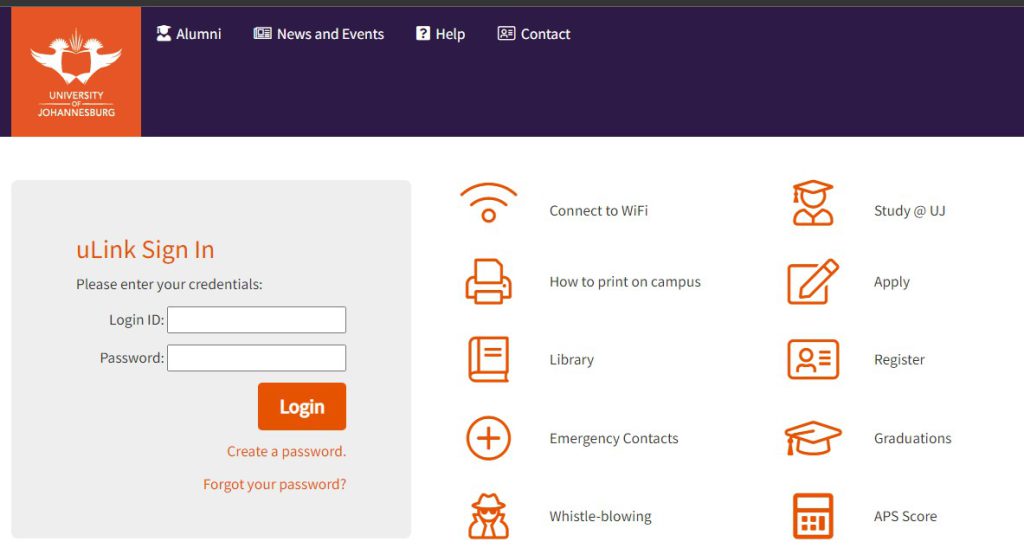
Troubleshooting ULink Sign-In Issues
- Incorrect Credentials: Double-check that you’ve entered your student number and password correctly, ensuring there are no typos or errors.
- Technical Difficulties: If you’re still unable to log in, contact UJ ULink technical support for assistance.
System Requirements for Optimal UJLink Performance
To ensure a smooth experience, make sure your device meets the following system requirements:
- Internet Connection: A stable and reliable internet connection is essential for accessing UJ ULink.
- Browser: Use a modern web browser like Google Chrome, Mozilla Firefox, or Safari.
- Device: UJ Student Portal is compatible with computers, laptops, tablets, and smartphones.
UJLink Mobile Access Options
For added convenience, UJLink offers mobile access options:
- Mobile Browser: Access UJLink directly through your smartphone or tablet’s web browser.
Resetting Forgotten password
If you’ve forgotten your password, click the “Forgot Password” link on the login page and follow the instructions to reset it.
- Click on the “Forgot Password” link on the login page
- Or navigate directly to ulink.uj.ac.za/views/reset
- Provide your student number and ID/Passport number.
- Follow the prompts to reset your password
- Check your UJ email for reset instructions
Remember, never share your UJLink login credentials with anyone to protect your account security and personal information.
UJ ULink customer service
For persistent UJLink login issues, contact the UJ IT Helpdesk for assistance.
- UJ Call Centre: +27 (0) 11 559 4555 or email mylife@uj.ac.za
- ULink and Moodle Support: +27 (0) 11 559 3580 or email uhelp@uj.ac.za
Remember, UJLink is accessible from any location, whether you’re on one of UJ’s four campuses (APB, APK, DFC, or SWC) or studying remotely.
Essential UJ ULink Features for UJ Students
Upon successful login, you’ll be presented with the UJLink dashboard. The dashboard serves as your personalized starting point, providing quick access to frequently used features and important information.
Course Registration through UJLink
UJ ULink simplifies the course registration process, allowing you to easily select courses based on your academic program and preferences. You can view course descriptions, prerequisites, and timetables to make informed decisions.
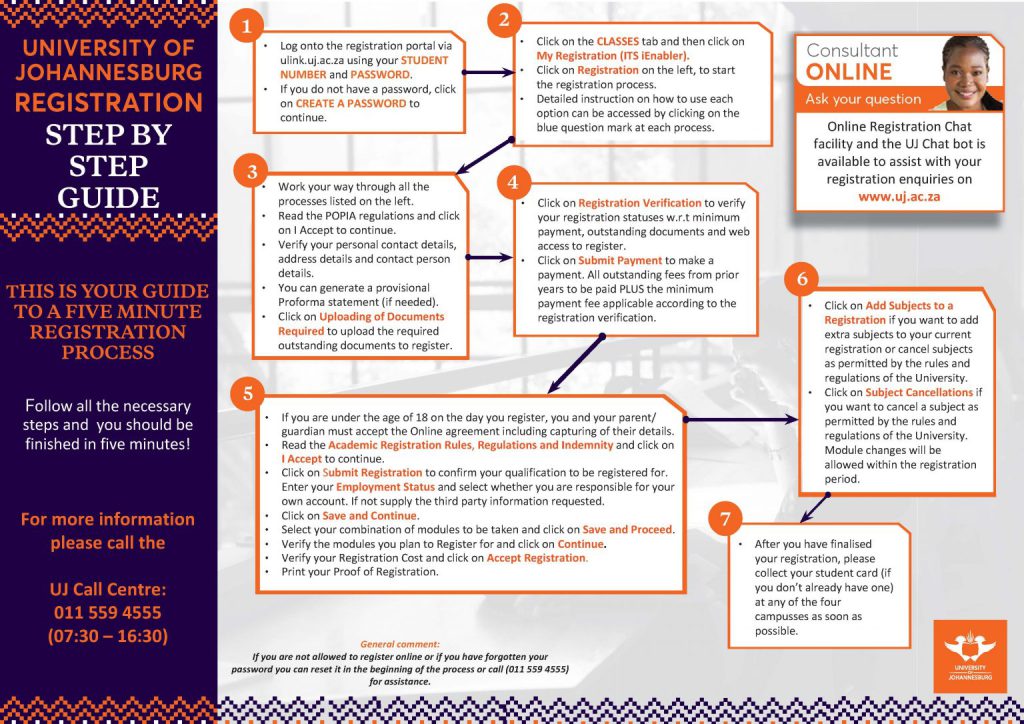
Accessing Grades and Transcripts
UJ ULink provides a convenient way to view your academic performance. You can access your grades for individual courses, as well as your overall academic record, including your transcript.
UJLink Financial Services and Fee Information
Manage your student account and stay informed about financial matters through UJLink. You can view your outstanding fees, make payments online, and access important financial information.
Accessing UJ Library Resources
ULink grants you access to the UJ library collection, allowing you to search for books, articles, and other resources. You can also utilize online databases and research tools to support your academic endeavors.
Additional ULink Features
- Calendar: Keep track of important dates, deadlines, and events.
- Messaging: Communicate with faculty members, staff, and fellow students through the messaging system.
- Student Organizations: Explore and join student organizations related to your interests.
- Campus Events: Stay informed about upcoming campus events and activities.
Frequently Asked Questions
How do I reset my ULink password?
To reset your ULink password, visit the login page and click on the “Forgot Password” link. Follow the instructions provided to reset your password.
Can I access UJLink on my smartphone?
Yes, you can access UJLink on your smartphone. It is compatible with both iOS and Android devices. You can access UJLink through your mobile browser.
Where can I find my class schedule on UJLink?
Your class schedule is typically located in the “Academic Records” or “My Schedule” section of UJLink. Look for a specific section dedicated to viewing your class schedule.
How do I register for courses using UJ ULink?
The course registration process may vary depending on your academic program. However, you can generally find the course registration options in the “Academic Records” or “Course Registration” section of UJLink. Follow the instructions provided to select and register for your courses.
What should I do if ULink is down?
If ULink is experiencing technical difficulties, check the UJ website or social media channels for any announcements regarding system outages. You can also contact UJ student portal technical support for updates and assistance.
How secure is my information on UJLink?
UJLink employs various security measures to protect your personal information. These measures may include encryption, access controls, and regular security audits. However, it’s important to follow best practices for online security, such as using strong passwords and avoiding sharing your login credentials.
Can I access UJLink off-campus?
Yes, you can access UJLink off-campus as long as you have a stable internet connection.
How do I view my financial statement on UJLink?
The location of your financial statement on UJLink may vary depending on your specific academic program. However, you can typically find it in the “Financial Services” or “Student Account” section. Look for a section dedicated to viewing your financial statement or billing information.
